How to backup your Raspberry Pi (complete OS+Personal Files)

There are many reasons to backup:
- Write cycles of an SD card are much worse that an HDD or SSD (usally around ~1000 times).
- Setting up all the OS with all your preferences can be time consuming.
- Personal data can be lost once an SD card is corrupt.
It's actually pretty easy to backup your Raspberry pi:
- Properly shutdown your Raspberry Pi, shutdown from the GUI or terminal (sudo shutdown now).
- Insert the SD card of your Raspberry Pi in your computer. Remember under which letter the SD card was mounted.
- Download the newest version of Win32 Disk Imager at Sourceforge.
- Open the program (Start menu -> Image Writer -> Win32 Disk Imager).
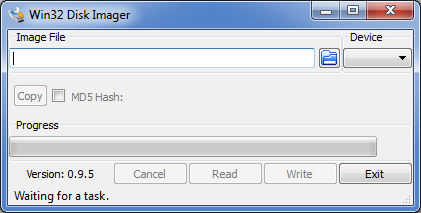
- Select in the top right the letter your SD card was mounted on. For example H:\
- Click on the folder icon to choose an location for the backup. Remember to give it an filename, for example Raspberrypi-backup.iso.
- Press the Read button and wait for it to complete.
Now you've got yourself a complete backup of the filesystem! If your SD card goes bust, just buy a new one and write the .ISO backup file to the new SD card!